Changing the address (or URL) of a blog post in WordPress is relatively easy, but you need to consider more than just changing it. You have to think about the bad things that can happen from changing the URL of a blog post without proper considerations such as redirects.
Also, having the right permalink structure set up for your WordPress website is also essential before you can easily change the address of a blog post. Luckily that’s usually already taken care of by this time, but if not, check your permalinks but be careful not to change your permalink structure unless you know what you’re doing. It can absolutely break your entire website if your website is established already.
I’ll get straight to the part about how to change the address of a blog post. I do recommend reading below that, though, for important information about the permalink structure of WordPress websites.
How to change the address of a blog post
The item you need to change in WordPress to change the address of a blog post is the slug. You can find that in the permalink panel.

No, not this kind of slug. The WordPress slug is the main part of the URL of a page or post.
So, in the case of a blog post, depending on your permalink structure, it’s the last part of the URL or maybe even the only part. This image shows you which part of the URL is the slug for each permalink format.
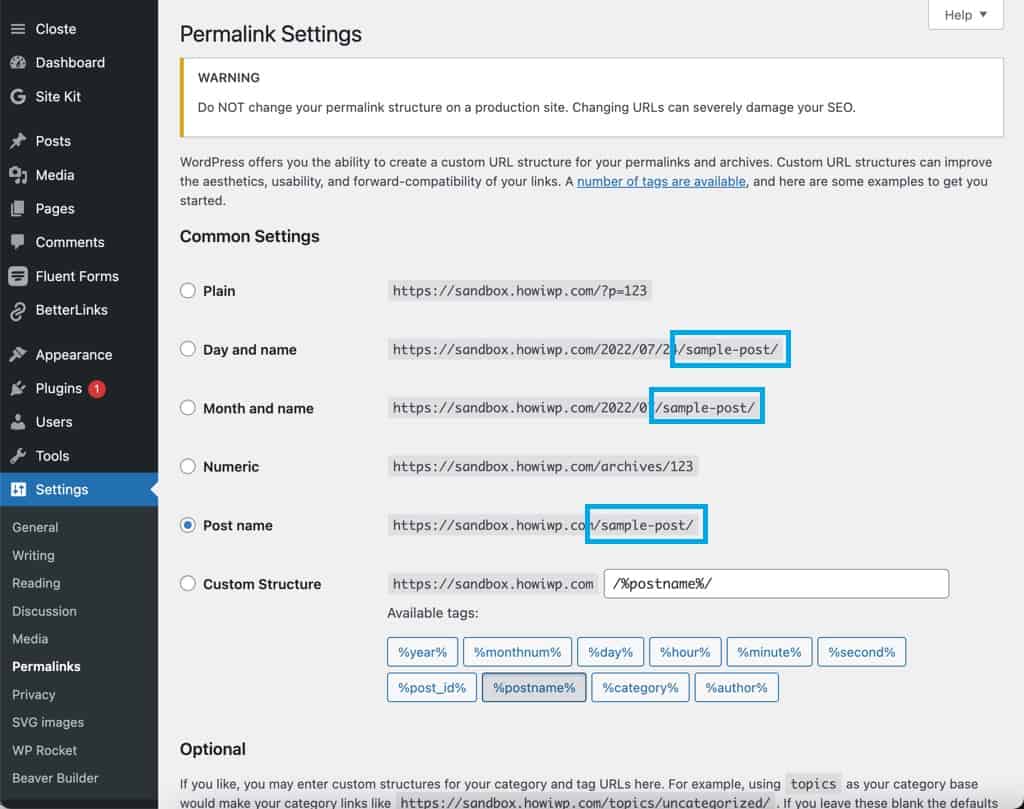
Changing a blog post address the quick way
Here’s how you change the slug of a blog post the quick way without even opening a post.
In the WordPress dashboard, hover over Posts (step 1) and then click All Posts (step 2).
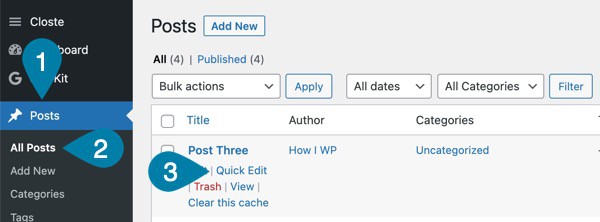
Hover over the post you’d like to change the URL for and click Quick Edit (step 3).
Now you can edit a bunch of different post settings, including the name, category, tags, etc. Keep in mind that the name of the post is completely detached from the URL. While WordPress does generate the initial slug from the post name, after that you are free to change the slug and post title independently.
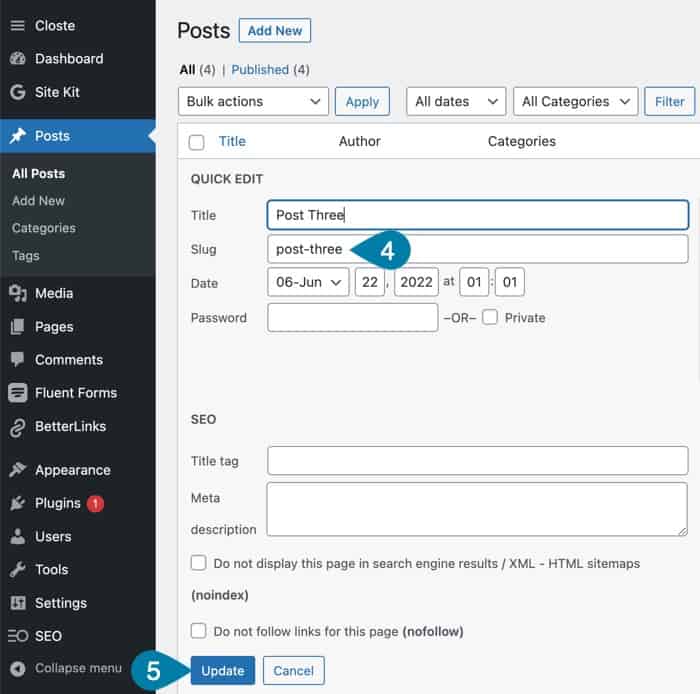
Simple update the slug with words and hyphens (no spaces or special characters please!) (step 4) and click the Update button when you’re done (step 5).
That’s it! Your blog post now has a new URL depending on your permalink structure.
If your permalink structure includes the dates and such, you will have edited the bold part of this URL: https://www.yourodomain.com/2022/06/22/post-three/ and in the case of a title only permalink structure, you’ll have edited this part: https://www.yourdomain.com/post-three/
Changing a blog post address the slow way
This method may not actually be the slow way if you’re already editing the blog post. This is often the way I do it while writing a blog post because the default WordPress slug is never a good one. You should always change it before publishing a post.
If you’re already editing your post, skip right to step 4. If you need to get into your post, hover over Posts (step 1) and click All Posts (step 2). Now hover over the blog post and click Edit (step 3).
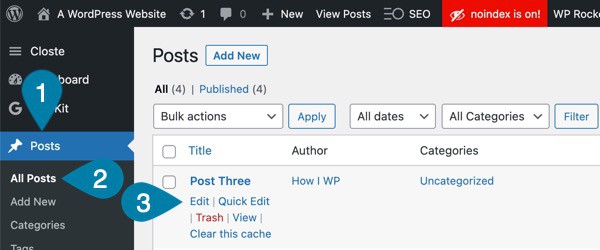
Now it’s time to open the permalink panel on the right side of the post editor (step 4) if it’s not already open and then update the slug (slug 5). Check out below if you’re missing the permalink panel.
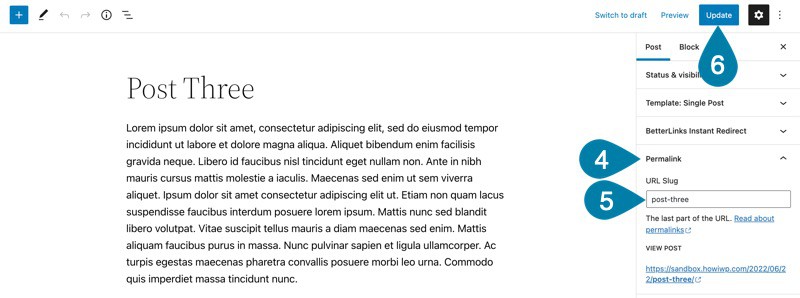
Now once you’ve updated the slug, either publish or Update your post (step 6).
You can always see what part of the blog post URL you’re changing in the Permalinks panel. It shows up below the URL slug that you can change. This website is set up to use the day and name for the permalink structure of blog posts.
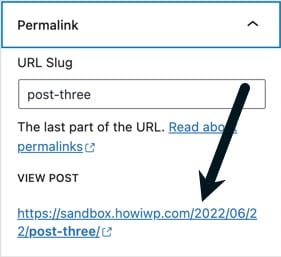
To change how your blog post URL structure is formatted, check out the section below about checking your permalink structure. Just beware: you don’t want to change your permalink structure unless your blog is brand new, or you’re going to set up URL forwards for all the old posts to the new structure.
If your permalink structure includes the dates and such, you will have edited the bold part of this URL: https://www.yourodomain.com/2022/06/22/post-three/ and in the case of a title only permalink structure, you’ll have edited this part: https://www.yourdomain.com/post-three/
If You’re Missing the Permalink Panel
Sometimes a panel is missing that you need because you can turn on and off any panel in WordPress posts. If you don’t see Permalink, then follow these instructions to enable it.
In your blog post, click the Options icon (step 1) and then click Preferences (step 2).
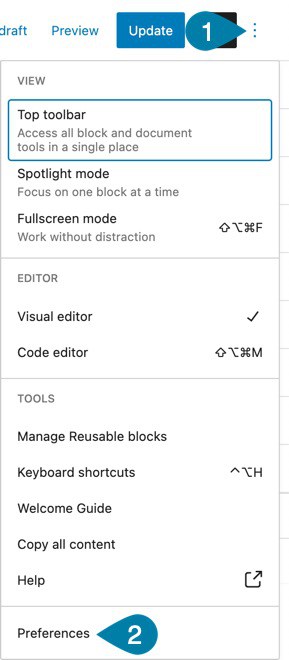
Now click on the Panels tab (step 3) and this is where you can turn on and off any of the panels, including Permalink (step 4). You don’t have to save these options; they’re saved in real-time so just click the X (step 5).
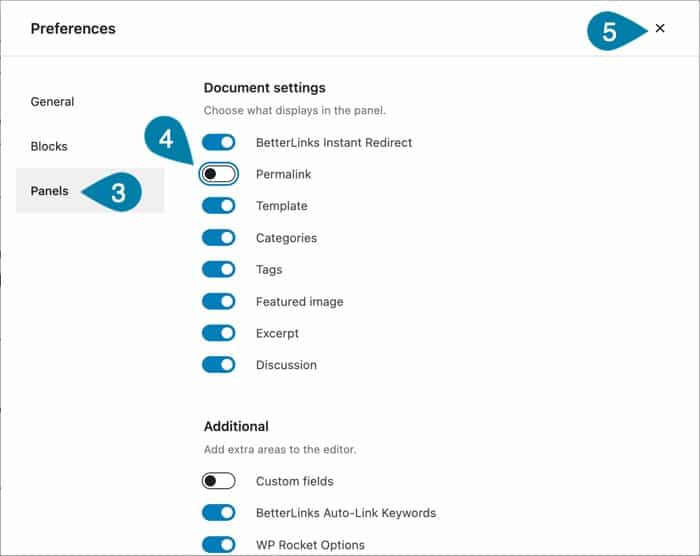
That’s it! Now you have the Permalink panel in your WordPress posts, which will remain there no matter what post you’re editing.
How to check your permalink structure
The permalink structure in the WordPress settings dictates how your website address is formulated. You can access the permalink settings in your WordPress dashboard under Settings > Permalinks.
Changing these settings after your blog is established is a very bad idea. If you don’t properly set up redirects from the old format to the new posts, you’ll end up doing a lot of harm in the rankings of your blog, and it will take search engines time to reindex your website.
If your blog is new, then you’re all good; change the permalinks now while your website is still fresh. If you have a few posts, then nos is also a good time, but you need to set up redirects from the old URL to the new structure.
Changing the permalink structure of your website will potentially change the URLs of all your blog posts.
Keep in mind that the URL structure of pages is completely independent of blog posts. Changing the permalink structure won’t change the URL of your pages or any other custom post type unless you change them in the permalink settings.
The default permalink settings are for WordPress blog posts and/or categories/tags only. There are not many good reasons to change the categories or tags, though, so I recommend leaving those alone.
With the following configuration, blog posts won’t have anything before the slug. They’ll simply be the slug of the blog post and the slug will immediately follow your domain.
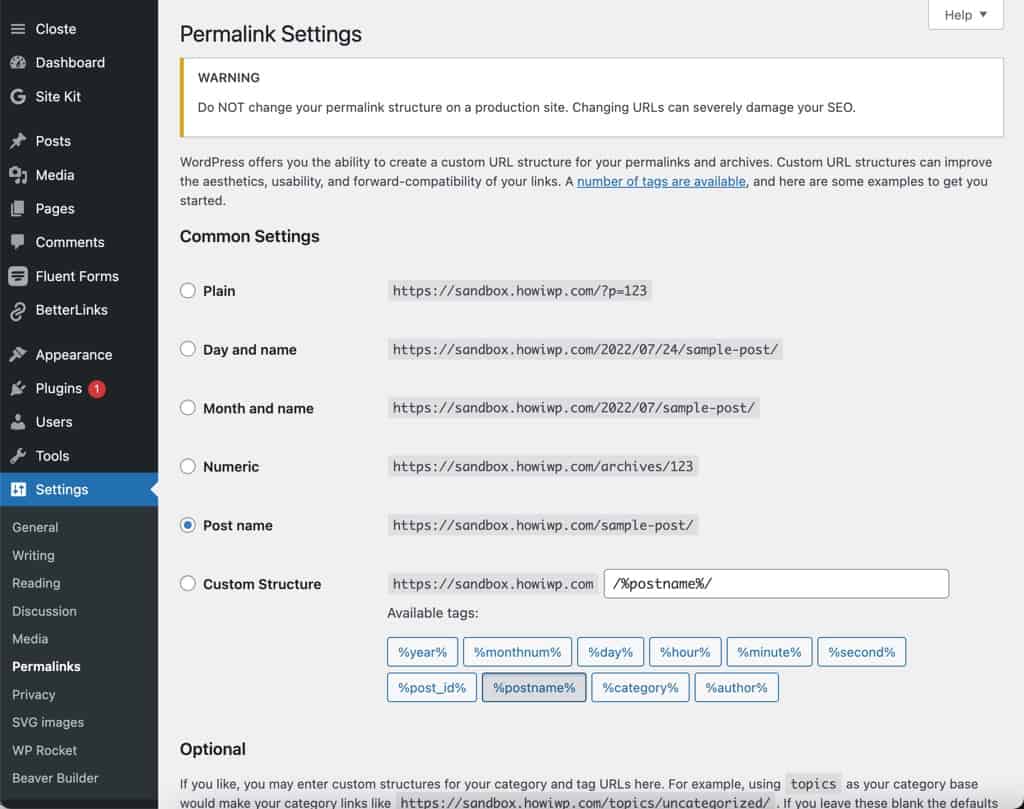
If the month and name options were selected, then every blog post would have the year/month/post-name after your website URL. The slug would only change the last part.
While you can select plain and numeric, there’s absolutely no reason to do so. Those two are absolutely useless and if you have them set up, even if your blog is established, get rid of them and choose another option with a friendly name in the URL.
My personal favorite is post name. It’s simple, keeps your blog post URLs short, and is all around the most SEO-friendly.
The day and month plus name options aren’t bad, they just add a bit more length to the URL which is never good for SEO. If you’re already using one of these, stick with them because it’s not a big enough issue to change it.
What bad things can happen if you change a post address?
If you’ve published a blog post, and it gets indexed, then you change the address, any visitor will get a 404 error. That’s not a good user experience for users, and it means your blog is getting traffic that doesn’t even get to their desired destination.
I don’t know about you, but the point of blog posts is to get visitors, not lead visitors to a broken page. You’ll be doing exactly that if you change the address of your blog post without properly redirecting traffic from the old URL.
If you go so far as to change the entire permalink structure on your WordPress website, you could end up with every blog post being a broken link. If those are all indexed then you’ll lose your ranking, users won’t find your content, and you may even get punished in search results.
So, only change the address of a blog post if you just published it with a bad URL accidentally (I do that a lot) or you haven’t published the post yet.
In fact, you should always make it a habit of changing the post slug before publishing your post. The slug that WordPress creates is based on the blog post title, which is extremely long, not SEO-friendly, and looks bad also.
For this blog post (How To Change The Address Of A WordPress Blog Post assuming I didn’t change the name), the slug that WordPress chose was how-to-change-the-address-of-a-wordpress-blog-post which is pretty unruly.
Here’s what I’d change the slug to in order to create the current URL of this blog post: change-wordpress-blog-post-address
It’s still longer than my ideal blog post URL, but it’s much better. I even changed the position of the address so it at least made some sense seeing the URL without clicking through.